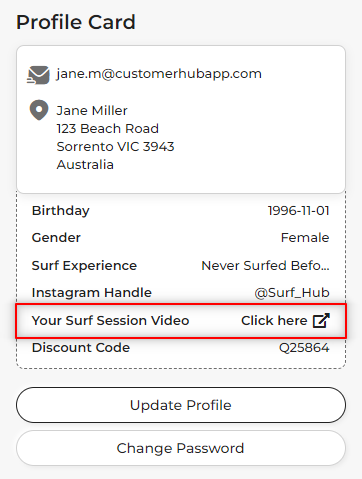Please be aware, we've recently updated the CustomerHub layout so this video is a little out of date. We'll be releasing an update within a week or so with updated content and videos.
Inside of the video and documents any reference to the 'custom fields' menu is now 'profile builder'
Adding a Download Link Metafield to Your Shopify Store's Customer Profile Card: Enhance Customer Experience with Easy Access to Files
Offering your customers easy access to important files, such as user manuals, e-books, or personalized discount codes, can significantly enhance their experience with your Shopify store. In this guide, we will show you how to add a download link metafield to your store's customer profile card using CustomerHub, allowing your customers to quickly access essential documents directly from their account page.
Step 1: Create a Metafield in Shopify
First, you need to create a metafield for the download link in your Shopify admin. Follow the steps below:
-
In your Shopify admin, go to "Settings" and click on "Metafields."
-
Click "Add definition" and select "Customer" as the definition type.
-
Fill in the following details:
- Namespace: "customer_hub" (recommended)
- Key: Choose a relevant name, such as "download_link."
- Display name: A descriptive name for the download link, such as "User Manual" or "Discount Code."
- Type: "URL"
- Description: Provide a brief description of the download link's purpose.
-
Click "Save."
Step 2: Add Metafield Values to Customer Accounts
Next, you need to add the actual download link values to individual customer accounts:
- Go to the "Customers" section in your Shopify admin.
- Select a customer and click on their name to access their details.
- Scroll down to the "Metafields" section and click "Add metafield."
- Choose the "customer_hub.download_link" metafield definition you created earlier.
- Enter the URL of the file or document you want your customer to access.
- Click "Save."
Repeat this process for each customer account you want to add the download link to.
Step 3: Display the Download Link Metafield in CustomerHub
Finally, display the download link metafield on the customer profile card in CustomerHub:
- In the CustomerHub app, go to "Customize" and click on "Custom Fields."
- Click "Resync Metafields" to ensure your newly created metafield is available.
- Locate the download link metafield in the "Visible in the Customer's Profile Card" section.
- Enable the checkbox next to your download link metafield.
- Click "Save" in the top right corner.
Now, when customers log into their account page, they will see the download link in their profile card, allowing them quick and easy access to the files you have provided.
By adding a download link metafield to your Shopify store's customer profile card using CustomerHub, you can enhance your customers' experience and provide them with immediate access to essential documents and files.
You can learn more about adding custom fields in our below video tutorial: