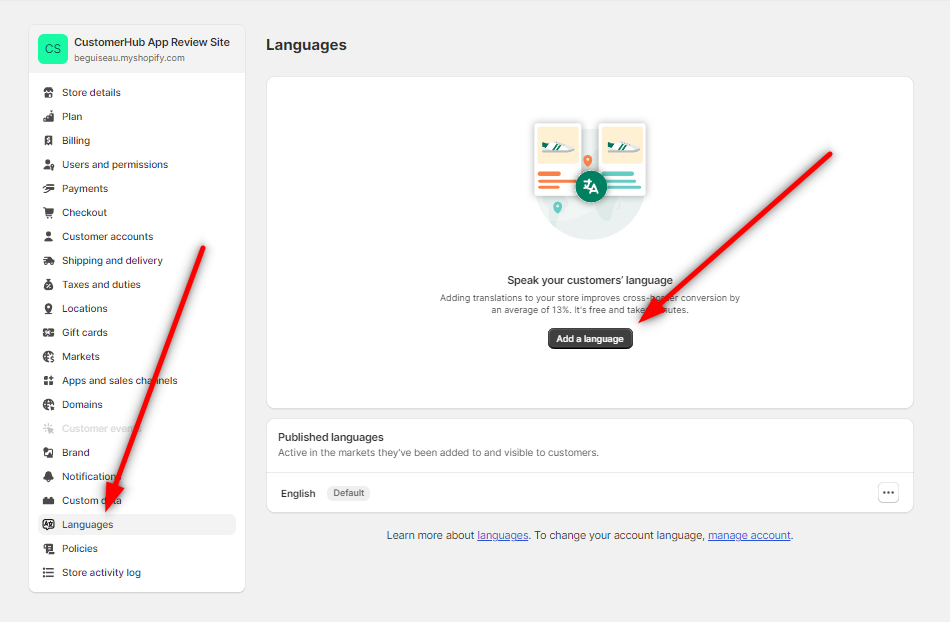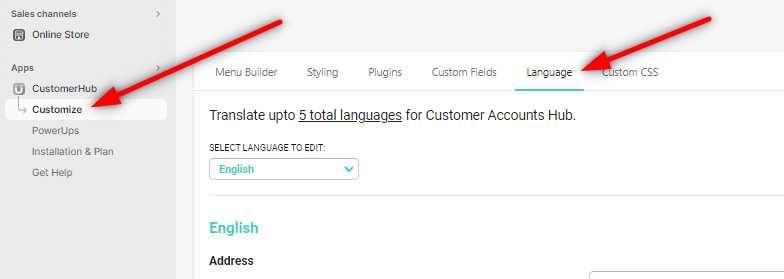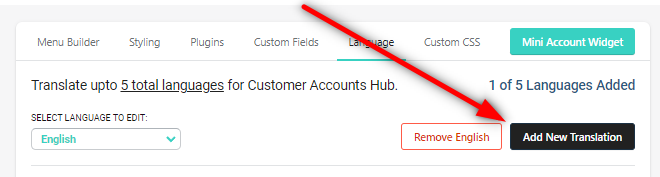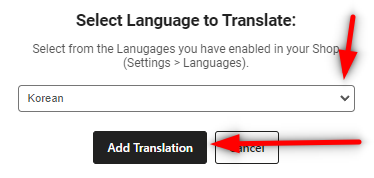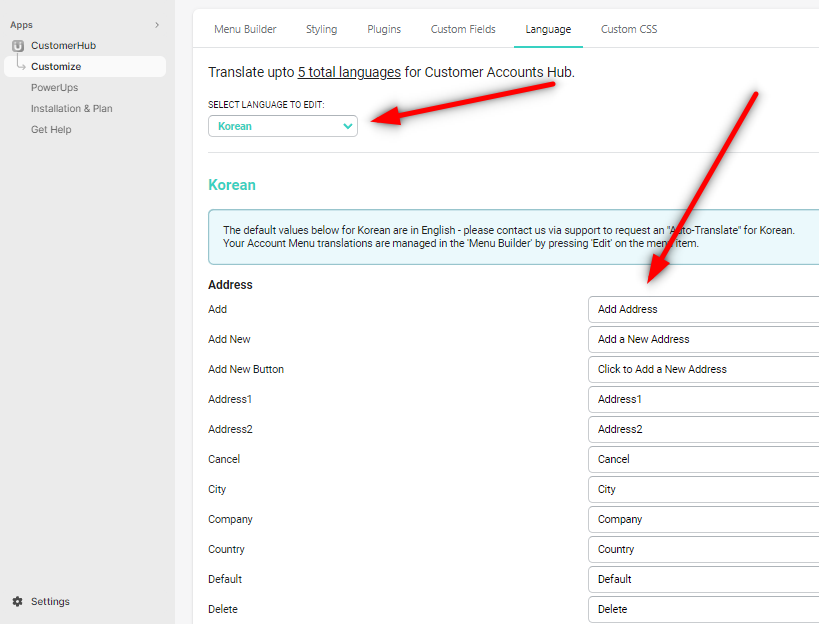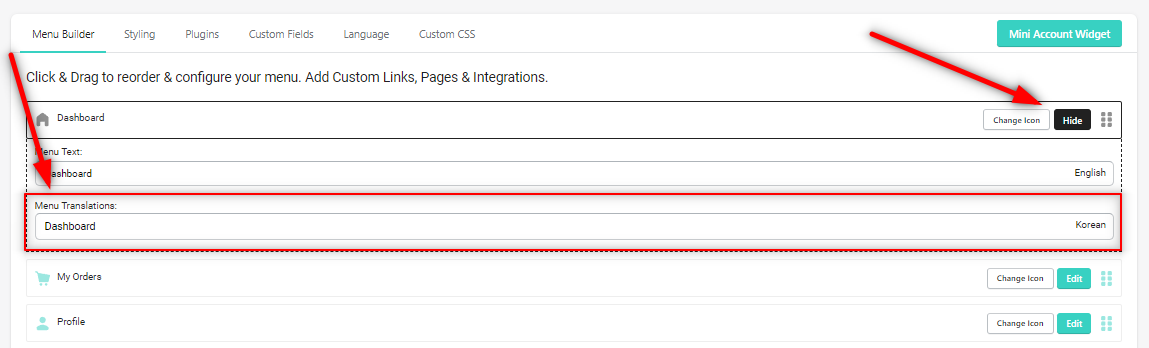Updating Language on CustomerHub: A Comprehensive Guide to Language Settings and Translations
The CustomerHub app allows you to translate up to 5 languages to provide a seamless user experience for your customers. This guide will show you how to update the language settings and translations for your CustomerHub app.
-
Enable Languages in Shopify
To use additional languages through the Customer Accounts Hub app, you'll first need to add your preferred languages to the Shopify languages section through the Shopify Settings.
Once you've added the language you'd like added, make sure to publish that language as shown below:
We're now ready to add the translation to the Customer Accounts Hub app!
-
Access the Language Section in CustomerHub
From the CustomerHub app:
Go to the 'Customize > Language':
-
Add Translations in CustomerHub
In the "Language" section of the CustomerHub app, click 'Add New Translation':
-
Customize Individual Field Translations
Once the translation has been added, you're able to select the translation and update the text fields individually:
We are constantly adding auto-translation to popular languages however these can take time, so if you need a language auto-translated, please feel free to reach out to us and we'll add that as a priority to have updated for you
-
Update Menu Item Language in the Menu Builder
To update the language for menu items in the CustomerHub app, you need to use the Menu Builder. Simply click on 'Edit' Next to the menu item you'd like to translate and you'll see the new language field added for you to add your translation:
Important Note
Some fields are not editable through the CustomerHub dashboard as they're 'default theme content' fields and instead need to be updated through the Shopify Translate & Adapt app (which can be installed HERE).
To learn more about the Shopify Translate & Adapt app, click HERE to view our help guide