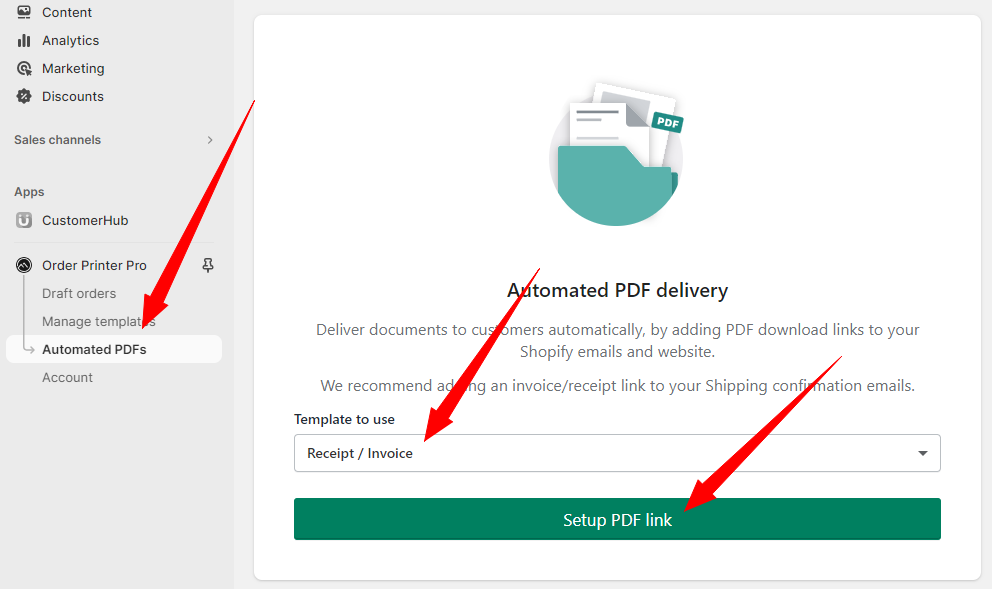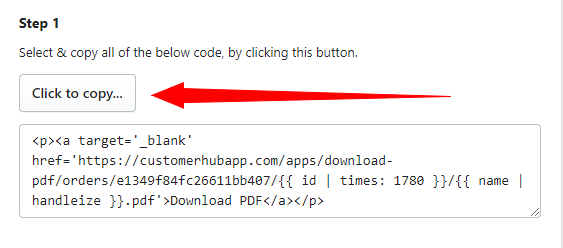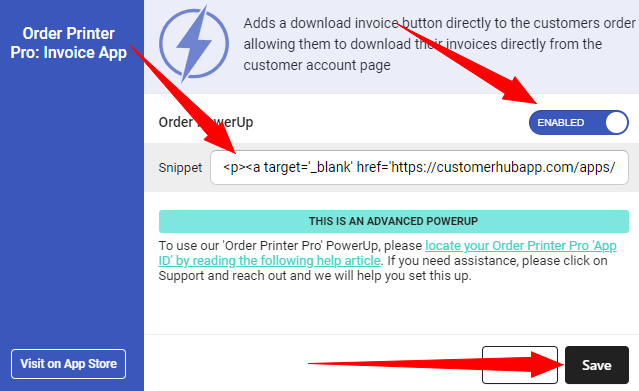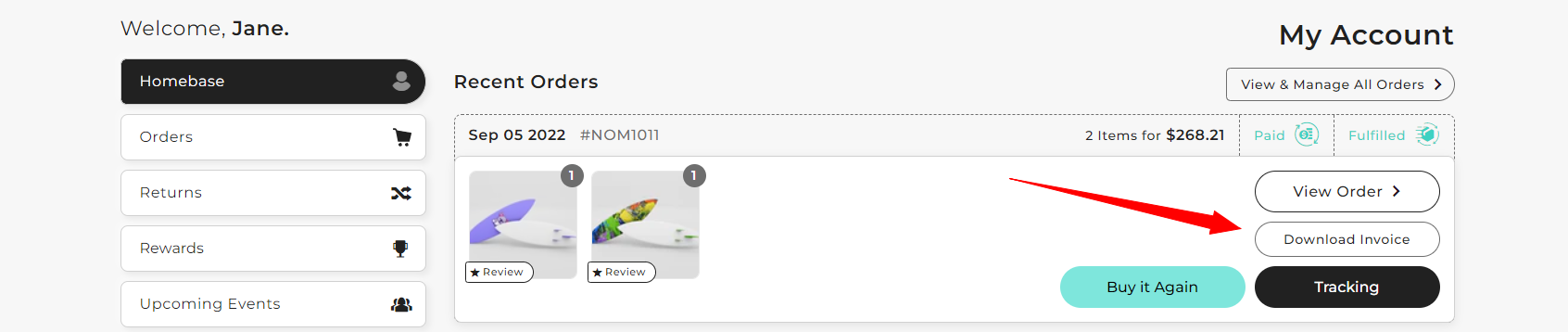Enabling the Order Printer Pro integration is easy and can be done in just a few simple steps, but first you'll just need to make sure you've got the Order Printer Pro and CustomerHub app on your Shopify store.
1: With both Order Printer Pro and CustomerHub installed, you can go to the PowerUps section of the CustomerHub app, locate the Order Printer Pro app and click the 'PowerUp' button as shown in the screenshot below:
You'll then be prompted to enter your Order Printer Pro 'Snippet' as shown below (which will be located in the next step):
2: To locate your Order Printer Pro snippet, simply open the Order Printer Pro app through your Shopify admin panel and go to 'Automated PDFs' and select 'Receipt / Invoice' as the template to use and select 'Setup PDF link' as shown below:
3: Make sure that 'Order Confirmation Email' is selected and then select 'Next Step' up the top right:
4: Click the button 'Click to copy...' shown below.
5: Head back to the CustomerHub app, toggle the Order Printer Pro PowerUp to 'Enabled' and enter your Order Printer Pro snippet as shown below. Then just hit the save button.
You're done! Your customers can now access their invoices directly from their order overview and order details page!
FAQ:
Question: Why is this an advanced 'ADVANCED POWERUP'?
Answer: The Order Printer Pro integration is an advanced PowerUp because it requires merchants to locate and enter their Order Printer Pro snippet manually. If the Order Printer Pro snippet isn't entered correctly, the download invoice button will still appear on the customers account page, but this link will be broken as the correct Order Printer Pro snippet wasn't entered.