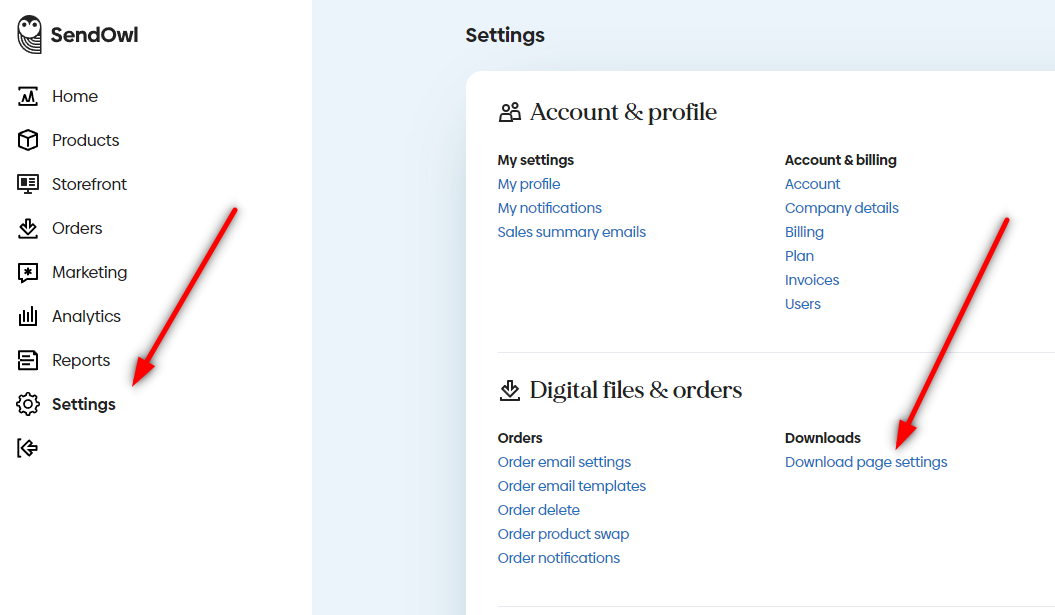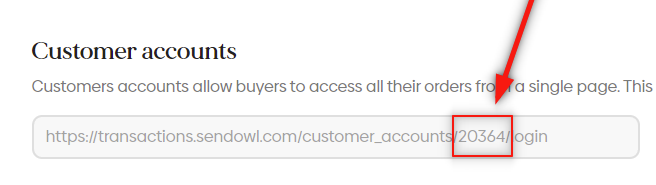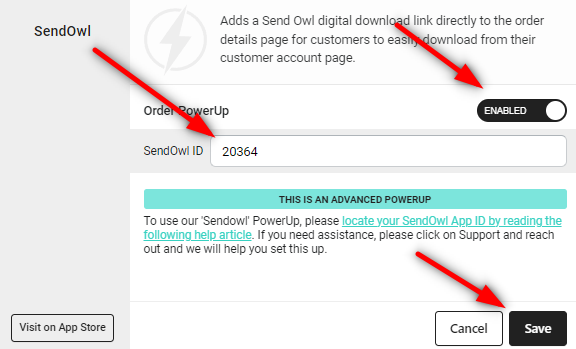Enabling the SendOwl integration is easy and can be done in just a few simple steps, but first you'll just need to make sure you've got the SendOwl app and CustomerHub app on your Shopify store.
1: With both SendOwl and CustomerHub installed, you can go to the PowerUps section of the CustomerHub app, locate the SendOwl app and click the 'PowerUp' button as shown in the screenshot below:
You'll then be prompted to enter your SendOwl ID as shown below:
2: To locate your SendOwl ID, simply open the SendOwl app through your Shopify admin panel and go to 'Settings' > 'Download page settings' as shown below:
3: Scroll to the bottom of the page and you'll see the heading 'Customer accounts'. This will contain your SendOwl ID (highlighted below). Simply copy your unique SendOwl ID:
4: Head back to the CustomerHub app, toggle the PowerUp to 'Enabled' and enter your SendOwl ID as shown below. Then just hit the save button.
You're done! Your customers can now access their digital downloads directly from their order details page!
FAQ:
Question: Why is this an advanced 'ADVANCED POWERUP'?
Answer: The SendOwl integration is an advanced PowerUp because it requires merchants to locate and enter their SendOwl ID manually. If the SendOwl ID isn't entered correctly, the download link will still appear on the customers account page, but this link will be broken as the correct SendOwl ID wasn't entered.