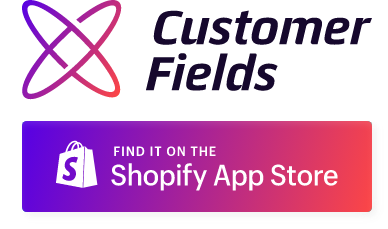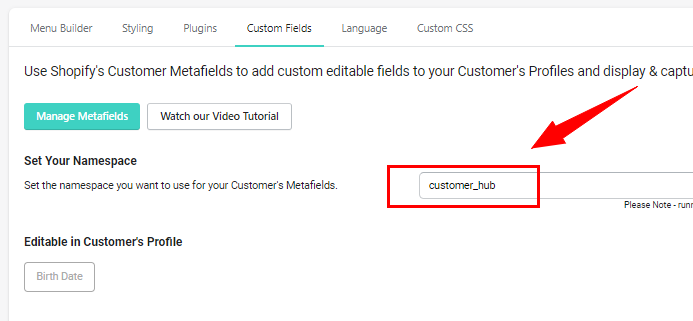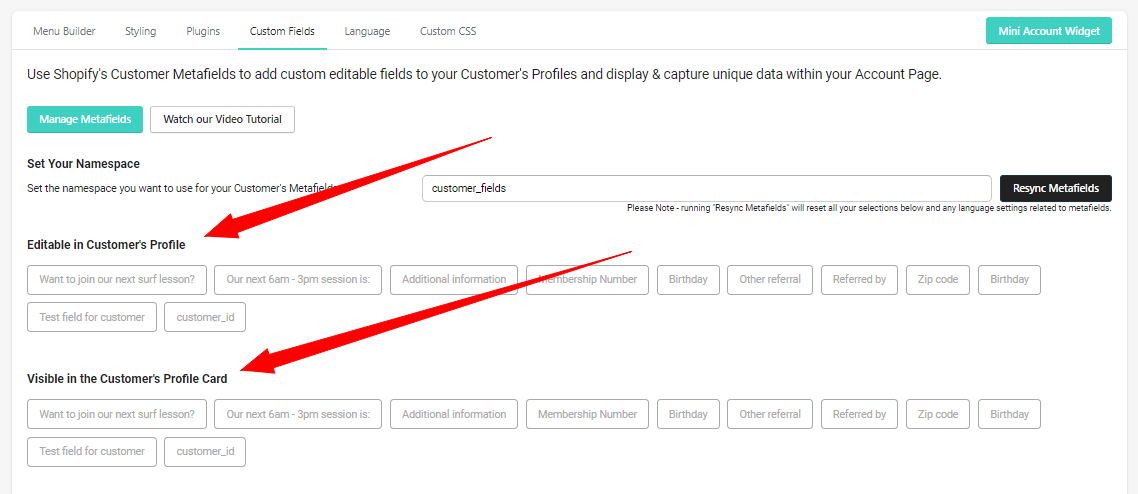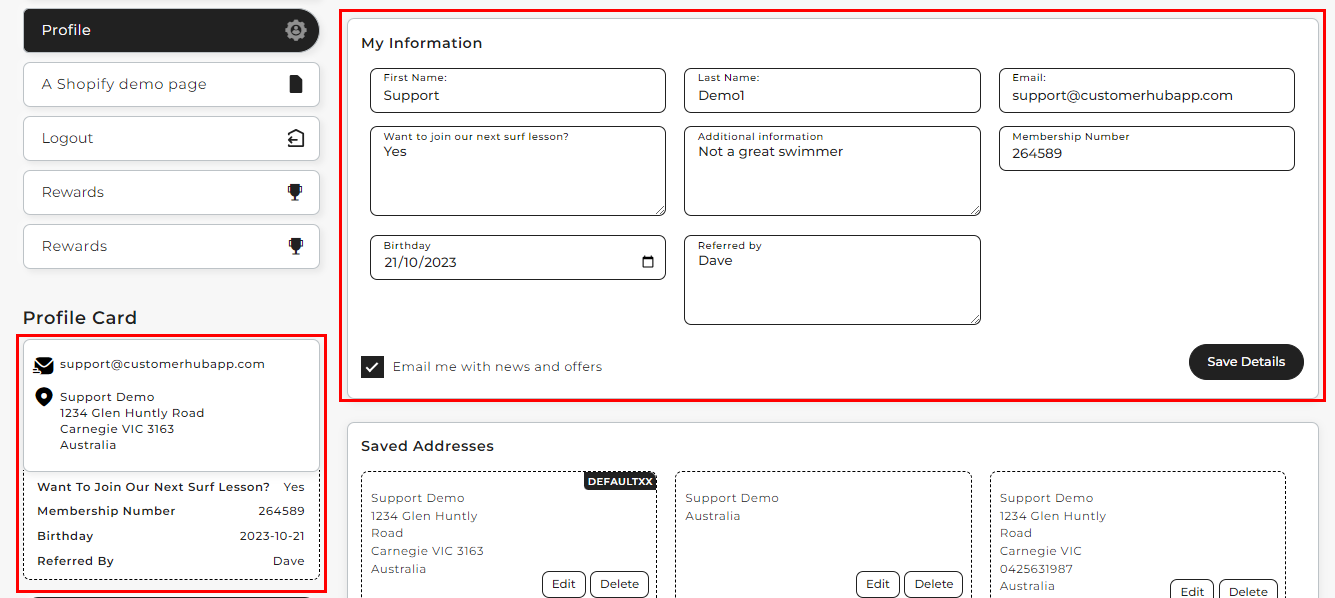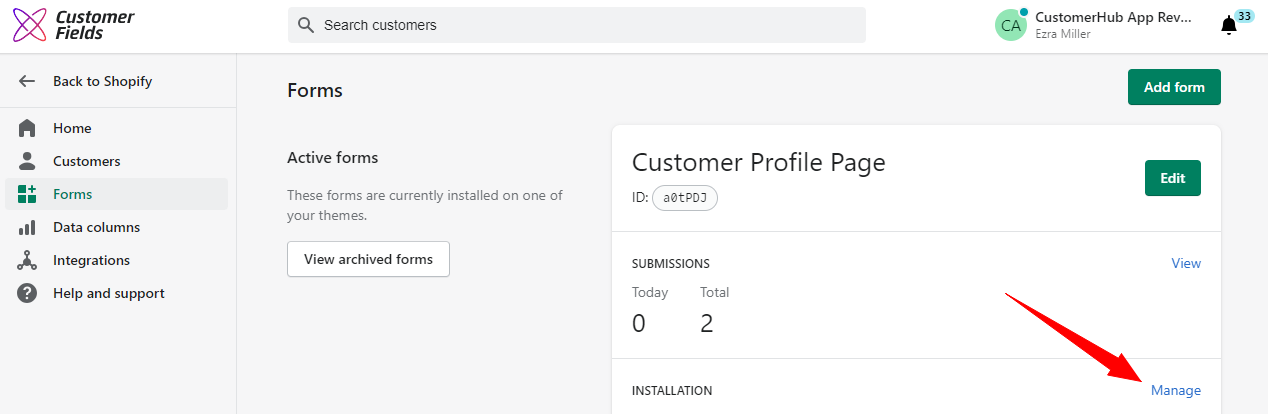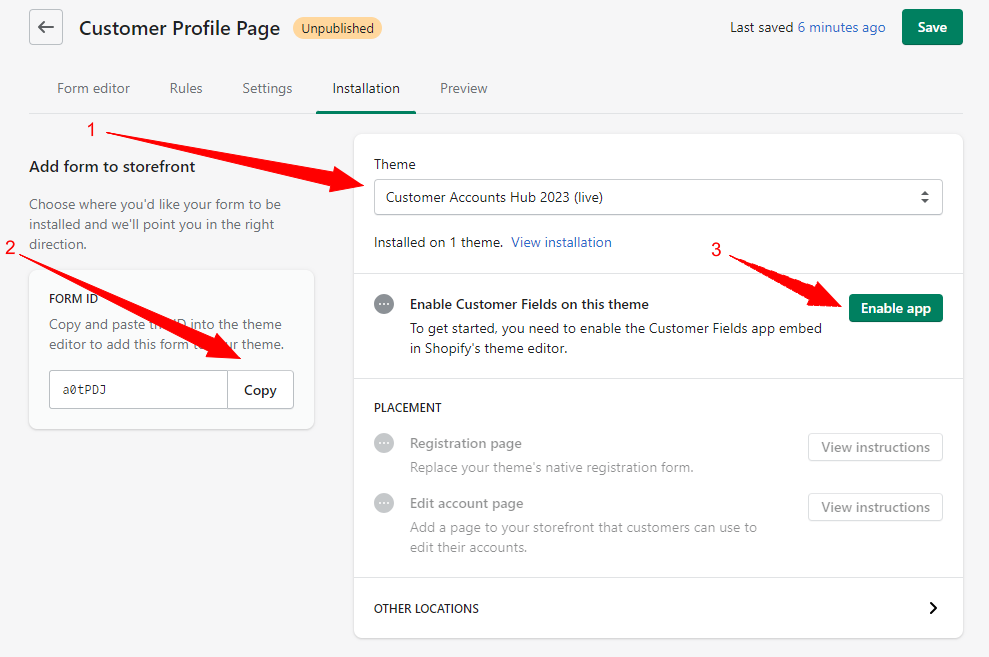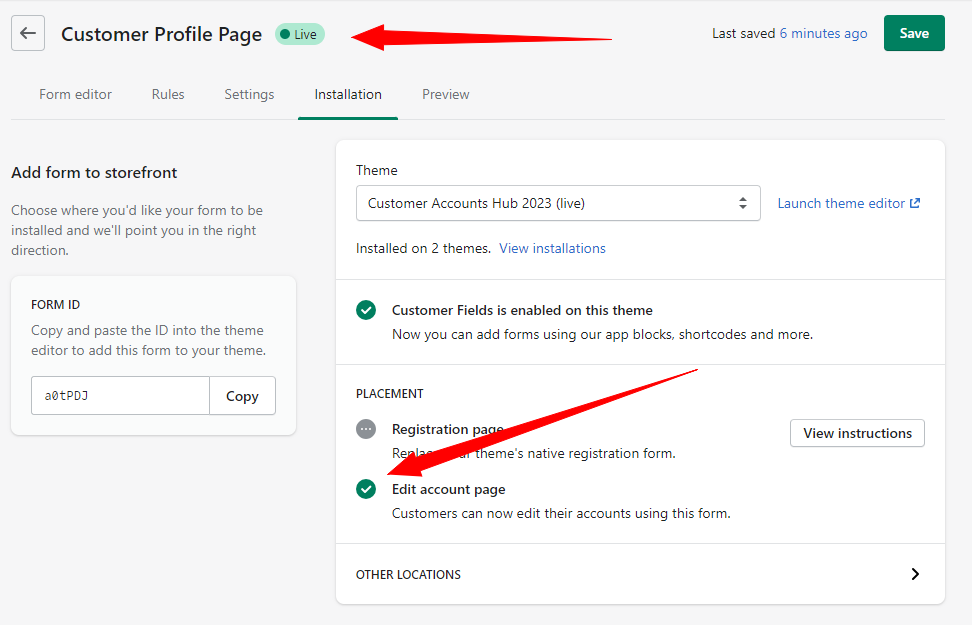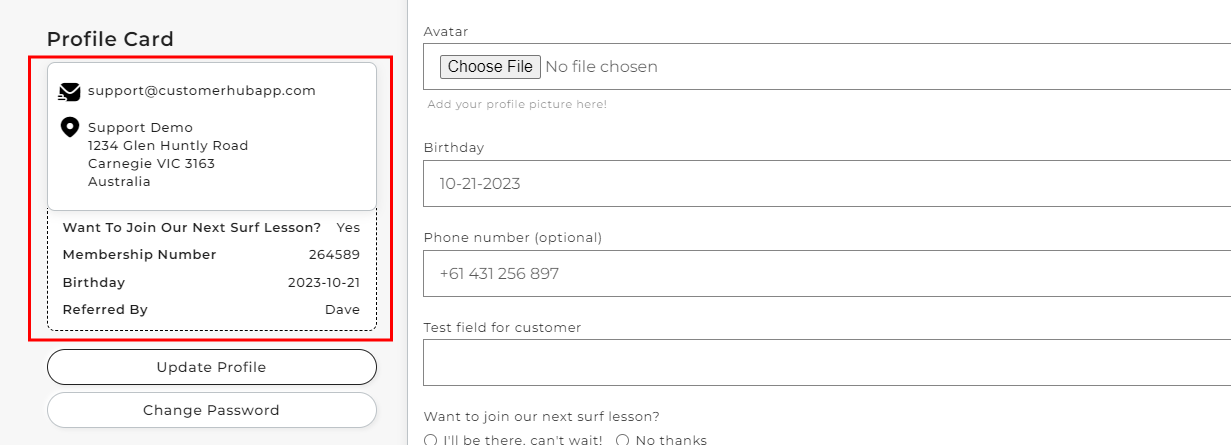How to setup the Customer Fields Integration
IMPORTANT NOTICEThis guide is not compatible with the Customer Accounts Hub 'Classic' layout and is only available on the new 'Flow' layout. To view the update Flow version, please click HERE
Don't have the Customer Fields app installed - Click HERE to install
What can you do with this Integration?
Using the updated Flow layout, our Customer Fields integration has been streamlined to allow you to add the customer fields metafields directly to the profile section of the customer account or completely replace the default 'my information' section of the profile page with a custom build profile page powered by Customer Fields:
Section 1 - How to add Customer Fields metafield to the existing Profile page and Profile card
1: To accomplish this, simply go to 'Customize > Custom Fields':
2: You'll see that by default, the namespace is set to customer_hub, which is our default namespace:
3: To use your Customer Fields metafields, simply change this to 'customer_fields' and click the 'Resync Metafields' button:
4: You'll then see all of your fields that have been created by the customers fields app displayed like our example below:
5: You can now toggle on the fields you'd like to be editable in the customers profile page as well as what you'd like to be visible in the customers profile card as shown below:
Section 2 - How to replace the existing Profile page with a custom built Profile page powered by Customer Fields
1: Create your new form in the customer fields app (not sure how? Click HERE to learn more). Once done, click on 'Manage' on the new form, for our example, we've created a form called 'Customer Profile Page':
2: Go to 'Installation' and make sure that your live theme is selected. Then click on Copy in the FORM ID section. and then click Enable app:
3: And paste into the section shown below. Make sure to save these changes:
4: Once done, you'll see the customer fields app shows the page is live and a green tick against the 'edit account page' section:
5: Refreshing the profile page on the Customer Account page now displays the customer fields custom build profile page instead of the default 'my information' provided by the customer accounts hub app:
You'll see however that the profile card continues to display the information provided by the customer fields app because the fields are still toggled on in the 'customize > customer fields' section: