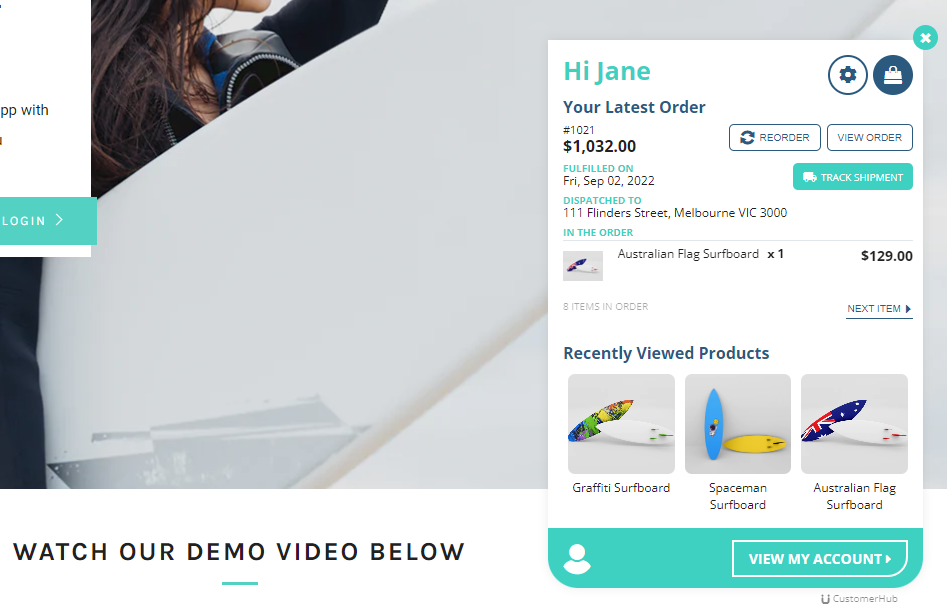Mini Accounts is the new Customer Account Widget from Customer Hub. To install Mini Accounts on your Shop, please follow the steps below.
Please Note: To use Mini Accounts - you need to have an active Customer Accounts Hub subscription or trial.

Quick Setup for Mini Accounts:
- Go to the App Embeds section in your Theme Customizer and toggle Mini Account Wiget to the on position. You will now see the Mini account Widget in your Theme Preview area.
- Select your brands colors and preview those changes in your Theme Area.
- Select where on your page you would like Mini Accounts to load.
- Press the "Save" button in the top right and Mini Accounts will be live on your shop.
Advanced Customization Options:
- Choose if you want the widget to always be on the page or only to load if your customer interacts with your Menu's existing account button link. If you choose that option - Mini Accounts will be hidden unless they press the account button in your menu.
- Choose whether to show or hide the recently viewed products from Mini Accounts.
- Choose whether to allow customers to reorder their latest order.
- If you have enabled Reorder, choose where customers are redirected afterwards, either to the cart or the checkout.
- Choose to show or hide Mini Accounts on Mobile devices.
- Choose if you would like Mini Accounts to still load even when in the Customer Accounts Hub pages - i.e. your customer accounts area.
- For customers who have not placed an order - there is a Start Shopping button - select a specific link or page you would like that button to link too (or leave blank to go to "/collections/all".
- If you would like to make any tweaks to the style of Mini Accounts - you can add your Custom CSS here. Please note - you should thoroughly test any CSS added to ensure it works on desktop and mobile.
- This option is for Customer Accounts Hub team to add some special code that can load the Mini Accounts from any button or link on your site - just reach out to support if you would like this done.