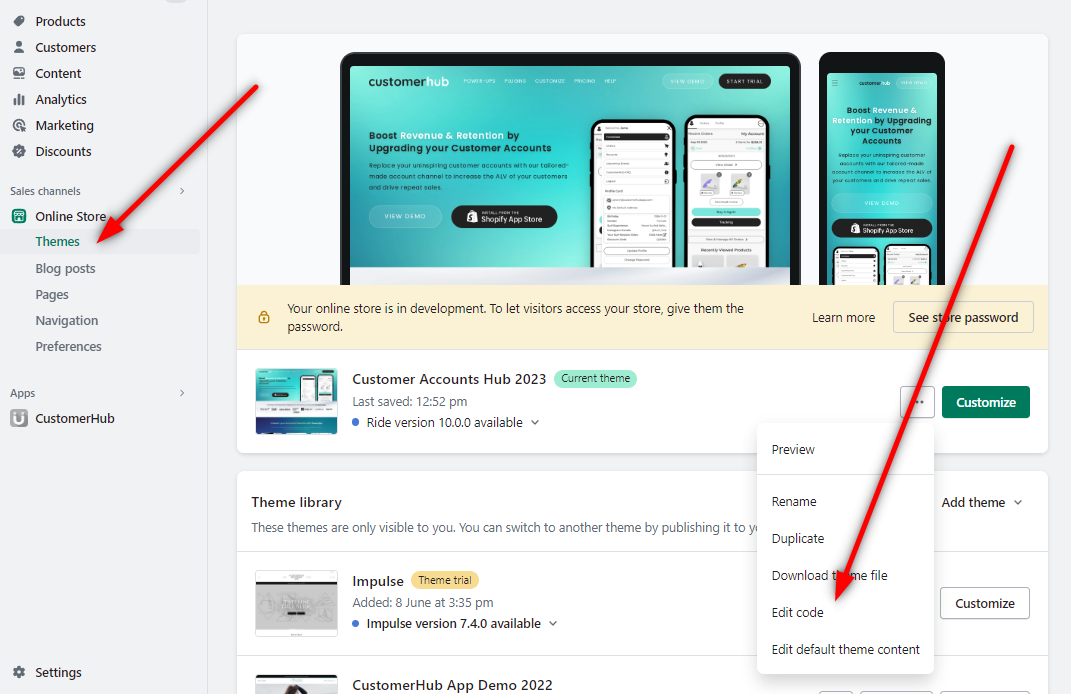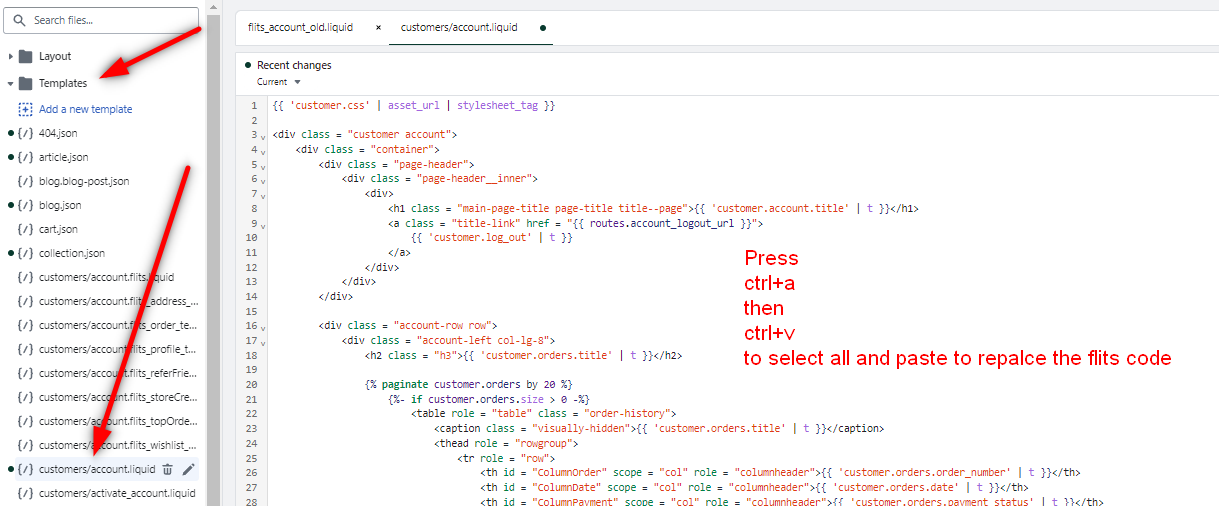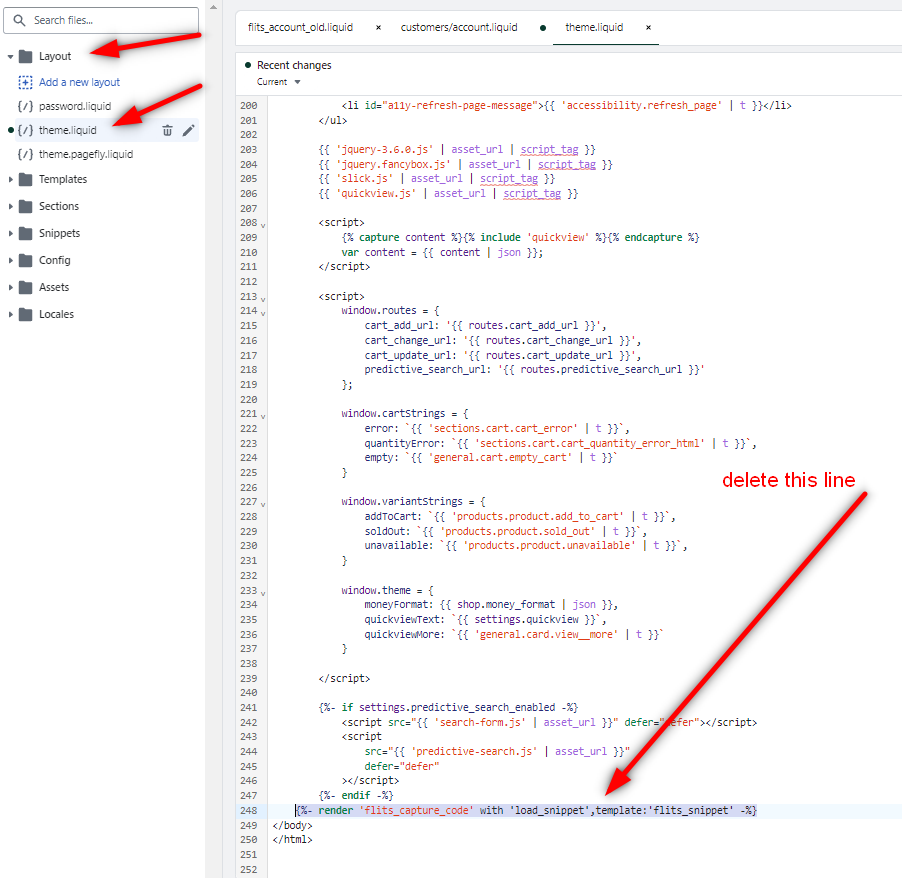Moving from the 'Flits: Customer Account Page' to the Customer Accounts Hub app or had the 'Flits: Customer Account Page' installed previously?
We've got you covered. After uninstalling the 'Flits: Customer Account Page' app, it's possible that the app left behind a lot of code that is causing conflicts on the store, displaying errors, (as shown in the video below) and preventing the Customer Accounts Hub app from displaying and instead, just flashing on the screen for a few moments. This can easily be fixed by our support team or we have a video guide and screen shots below with how to fix the 'Flits: Customer Account Page' code that's been left behind on your store.
Want us to fix this up? Simply email us at support@customerhubapp.com or reach out to us directly through the app by clicking on the 'Get Help' tab:
If you'd prefer to fix this up, it just requires a few small changes. We have a 2 minute video below that shows the issue, how to confirm there's a 'Flits: Customer Account Page' error on your store, and how to remove it (we recommend watching in full screen mode):
Below is the guide and screenshots of how to fix the 'Flits: Customer Account Page' error preventing our app from loading properly:
- Copy the original customers/account code from “Snippets >
flits_account_old.liquid”
- and paste it back into “Templates > customers/account.liquid” and save the customer/account.liquid. [MAKE SURE TO SAVE]
- Open up your “Layout > theme.liquid” and remove the following snippet of code from the bottom of the file:
{%- render 'flits_capture_code' with 'load_snippet',template:'flits_snippet' -%}
[MAKE SURE TO SAVE]
Refresh the customer account page and you'll be able to see the Customer Accounts Hub app working without issue